¶ Clearing Cache on Various Social Media
Clearing the URL cache in Facebook ensures that any updates or changes made to a webpage are reflected when shared on the platform. This can be particularly important for web developers and content creators. Here’s a step-by-step guide to clear the URL cache on Facebook, along with illustrations:
¶ Step 1: Go to Facebook Sharing Debugger
Open your web browser and go to the Facebook Sharing Debugger.
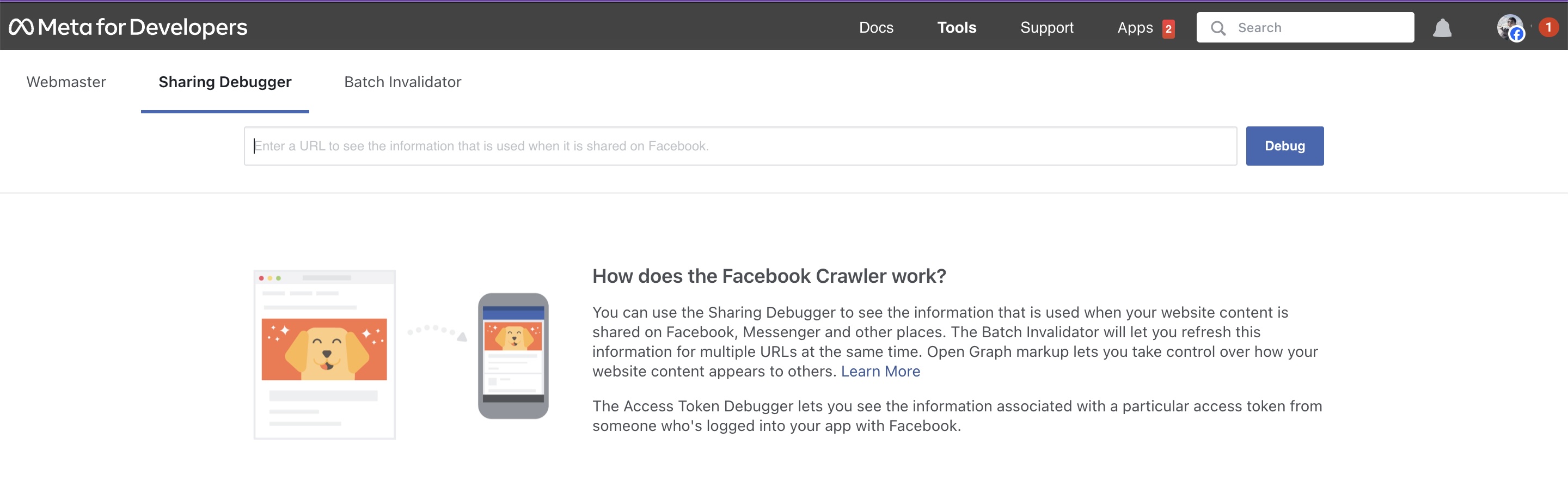
¶ Step 2: Enter the URL
In the text field provided, enter the URL you want to clear the cache for.
¶ Step 3: Debug the URL
Click on the "Debug" button to fetch information about the URL.
¶ Step 4: Scrape Again
Once the URL information is displayed, look for the "Scrape Again" button. Clicking this forces Facebook to refresh its cache for the URL.
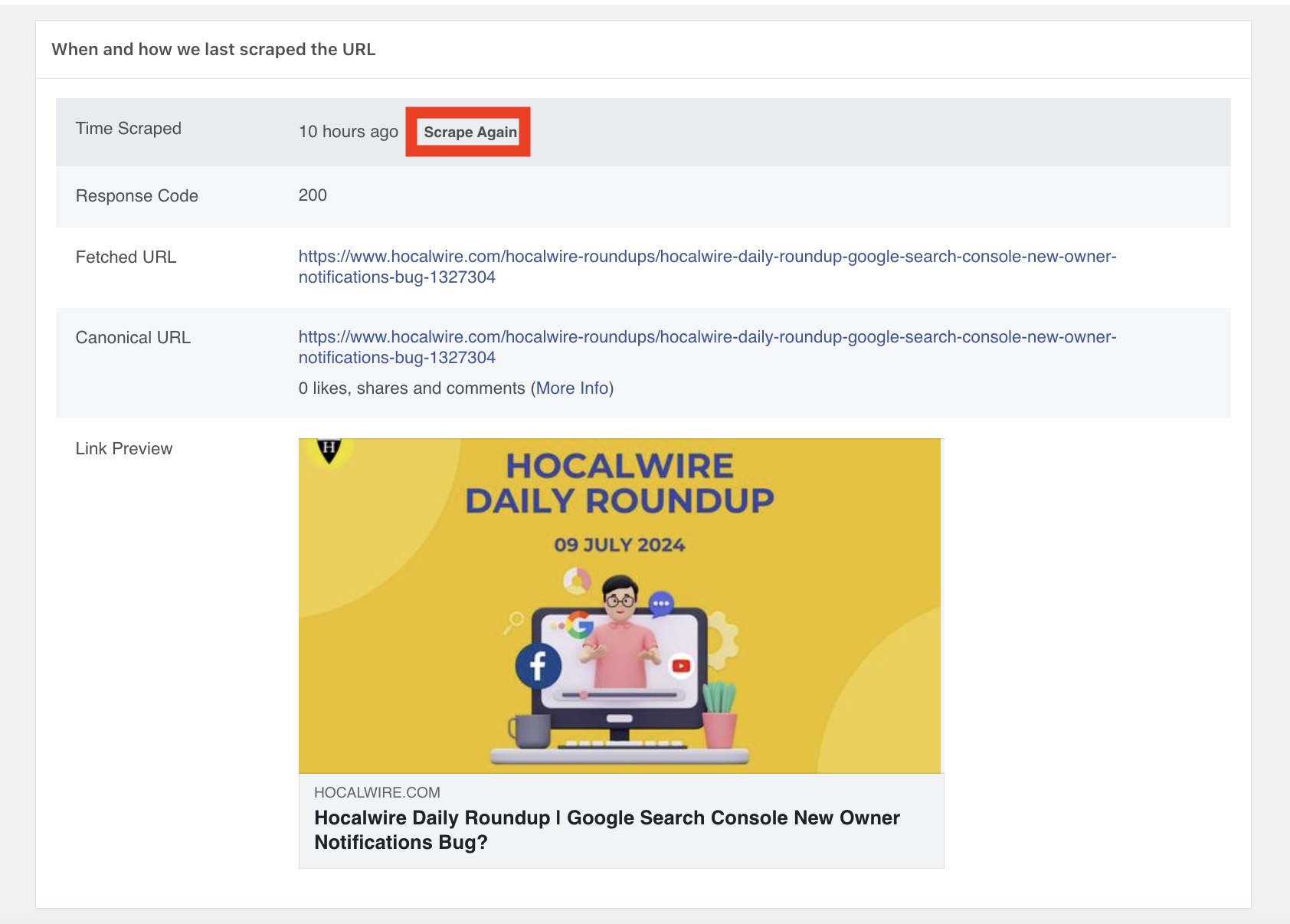
¶ Step 5: Verify the Updated Information
Scroll down to verify that the new information is correct and up to date. This includes checking the title, description, and image that Facebook will use when the URL is shared.
¶ Step 6: Check for Errors
If there are any errors or warnings, address them as needed. The Debugger will provide information on what might be wrong with the URL's metadata.
¶ Additional Tips
Open Graph Tags: Make sure your webpage has the correct Open Graph meta tags. These tags control how your content appears on Facebook.
Regular Updates: If you frequently update your webpage, it might be useful to clear the cache regularly to ensure the latest content is always shared.
By following these steps, you can ensure that Facebook displays the most current version of your webpage when shared.
html
Copy code
<meta property="og:title" content="Your Page Title" />
<meta property="og:description" content="Your Page Description" />
<meta property="og:image" content="https://example.com/image.jpg" />
<meta property="og:url" content="https://example.com" />
Clearing the URL cache on Twitter ensures that any updates or changes made to a webpage are reflected when shared on the platform. Here’s a step-by-step guide to clear the URL cache on Twitter, along with illustrations:
¶ Step 1: Go to Twitter Card Validator
Open your web browser and go to the Twitter Card Validator.
¶ Step 2: Enter the URL
In the text field provided, enter the URL you want to clear the cache for.
¶ Step 3: Preview Card
Click on the "Preview card" button to fetch information about the URL.
¶ Step 4: View Card Information
Once the URL information is displayed, you can see the current preview of how the link will appear on Twitter.
¶ Step 5: Re-validate
If the information shown is outdated or incorrect, re-validate the URL by clicking the "Preview card" button again. This forces Twitter to refresh its cache for the URL.
¶ Step 6: Verify the Updated Information
Verify that the new information is correct and up to date. This includes checking the title, description, and image that Twitter will use when the URL is shared.
¶ Additional Tips
Twitter Card Meta Tags: Make sure your webpage has the correct Twitter Card meta tags. These tags control how your content appears on Twitter.
Regular Updates: If you frequently update your webpage, it might be useful to clear the cache regularly to ensure the latest content is always shared.
By following these steps, you can ensure that Twitter displays the most current version of your webpage when shared.
html
Copy code
<meta name="twitter:card" content="summary_large_image">
<meta name="twitter:title" content="Your Page Title">
<meta name="twitter:description" content="Your Page Description">
<meta name="twitter:image" content="https://example.com/image.jpg">
<meta name="twitter:url" content="https://example.com">
Clearing the URL cache on LinkedIn ensures that any updates or changes made to a webpage are reflected when shared on the platform. Here’s a step-by-step guide to clear the URL cache on LinkedIn, along with illustrations:
¶ Step 1: Go to LinkedIn Post Inspector
Open your web browser and go to the LinkedIn Post Inspector.
¶ Step 2: Enter the URL
In the text field provided, enter the URL you want to clear the cache for.
¶ Step 3: Inspect
Click on the "Inspect" button to fetch information about the URL.
¶ Step 4: View URL Information
Once the URL information is displayed, you can see the current preview of how the link will appear on LinkedIn.
¶ Step 5: Refresh Preview
If the information shown is outdated or incorrect, click the "Inspect" button again. This forces LinkedIn to refresh its cache for the URL.
¶ Step 6: Verify the Updated Information
Verify that the new information is correct and up to date. This includes checking the title, description, and image that LinkedIn will use when the URL is shared.
¶ Additional Tips
LinkedIn Meta Tags: Make sure your webpage has the correct Open Graph meta tags, as LinkedIn uses these tags to display shared content.
Regular Updates: If you frequently update your webpage, it might be useful to clear the cache regularly to ensure the latest content is always shared.
By following these steps, you can ensure that LinkedIn displays the most current version of your webpage when shared.
html
Copy code
<meta property="og:title" content="Your Page Title" />
<meta property="og:description" content="Your Page Description" />
<meta property="og:image" content="https://example.com/image.jpg" />
<meta property="og:url" content="https://example.com" />