¶ User Groups
The user group section in the User Management Module is used to create Category Level Access such as Admin, Public Users. This helps in easily managing teams as groups and defining permission for people who belong to these groups.
¶ Actions in User Groups
In this section you can perform the following actions:
- Add New / Create New User Group
- Add New / Create New Public User
- Manage Permissions
- Edit User Group Settings
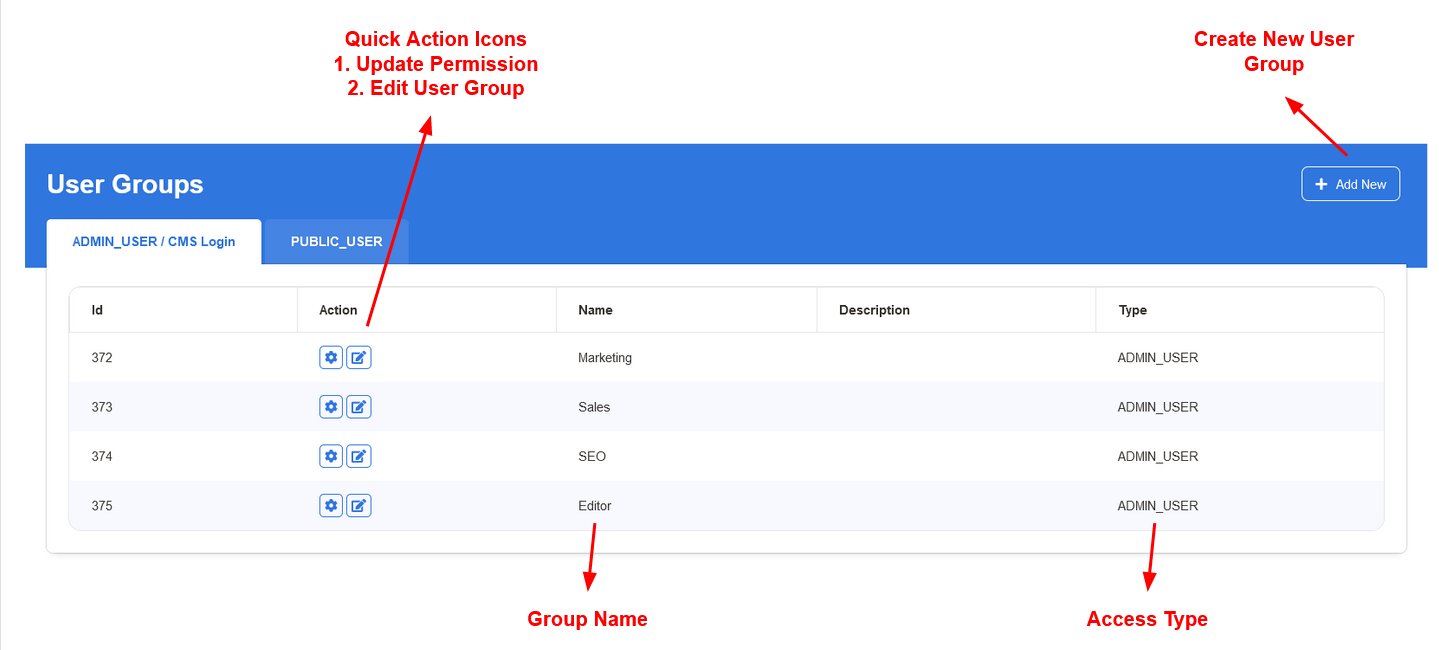
The description is an optional field where you can add text that define the access level and identification of the group.
¶ Add New User Group
¶ Create Group:
This is the primary section where we create New User Groups and Assign Permissions to them. There are two group types as follows:
- CMS Login - Internal Team Members within the Newsroom who have major access
- Public Login - External Public Users with Limited or Restricted Access
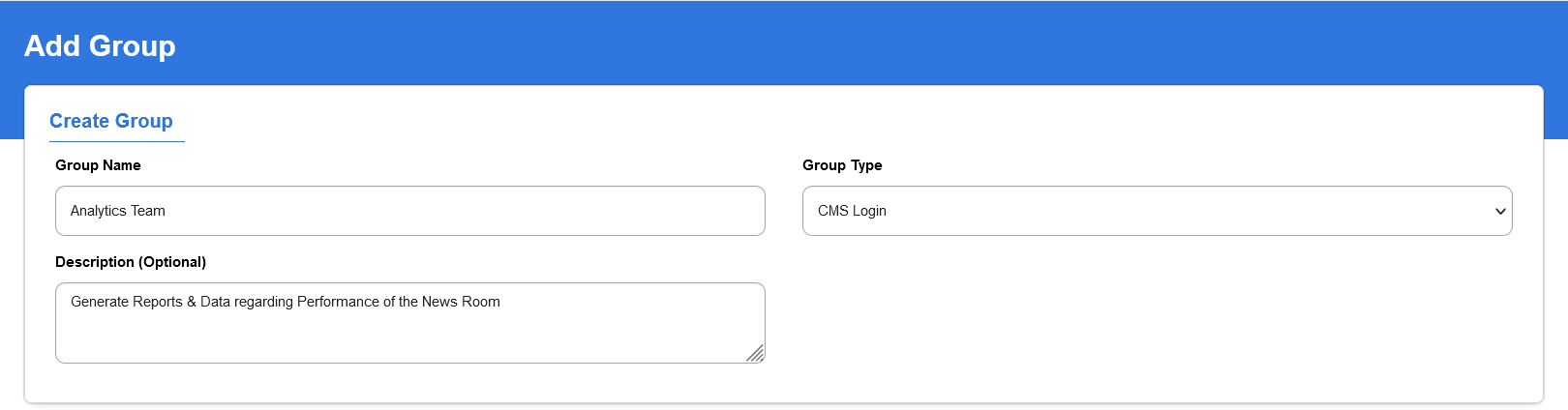
- Group Name - Used to denote the Title / Name of the Group
- Group Type - CMS Login [ Internal Members ] & Public Users [ External Users ]
- Description - A short explanation about the Group.
¶ Assign Permissions:
This is the section where we create granular level permissions to the User Group Members. Primarily this has access control to Create, Edit, Delete, Allow, Enable & Disable features within the CMS. You can find the detailed documentation on Assign Permissions in the page. For now we have listed the allowed access controls for reference.
By default all the permissions are disabled and it its expected to enable them manually for the first time of creation. You can always change and edit the Permissions later by using the quick actions icon.
ADD SCREENSHOT OF PERMISSION PAGE
¶ Navigation Tabs:
In this section, you can define the Menu Tab Items of the CMS to be visible to the users in the Group. Some teams might not need access to certain Tabs like Marketing Team need not be shows System Configuration or Analytics.
The Permissions are disabled by default for all Menu and needs to be activated for the first time of the configuration.
Hocalwire CMS allows you to hide the Tabs in the Top Level and also control which Sub-Tabs in the Main Tab needs to be shown. This can be done using the Small Drop down arrow to show the Sub-Tabs within the Main Tab Layout
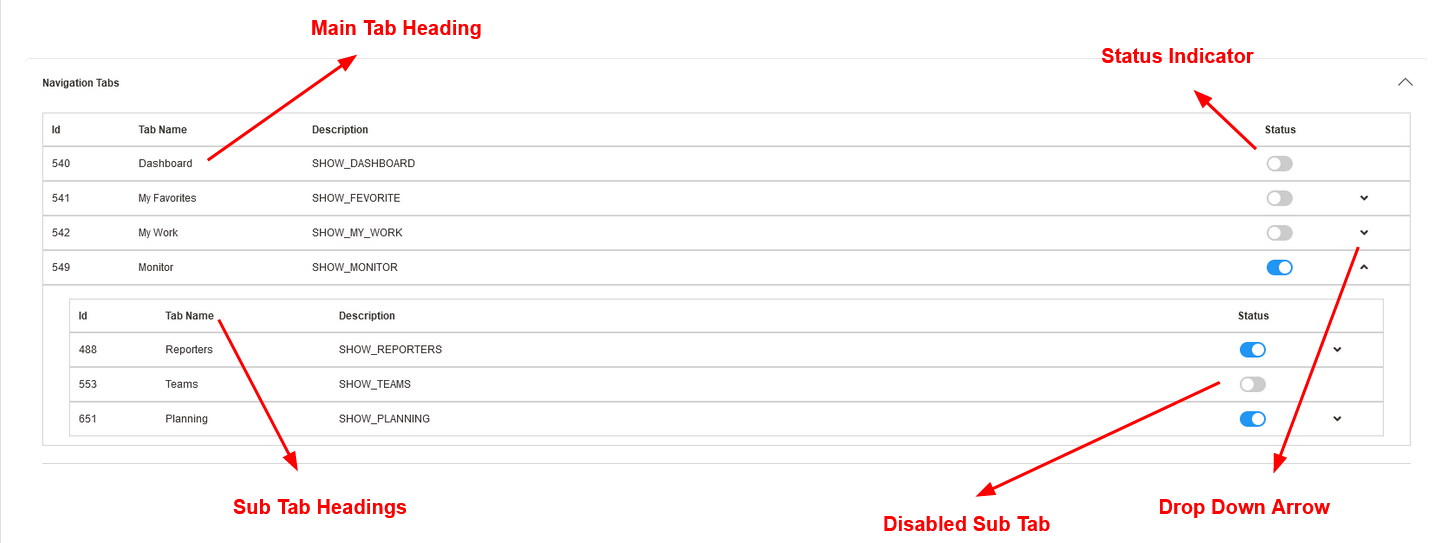
NOTE: You can also go a level below if the Sub-Tabs have Nested Tabs within them. Hocalwire CMS allows for setting permission to most granular level possible. In the screenshot above, you can see that Reporters Sub-Tab has another Drop Down arrow indicating that it has more Tabs nested within them.