¶ Stories - Default View
Stories Menu which is under the Editorial section has two main functions [ Create Story - A new story that you start writing & Edit Story - That has been saved but not published ]
You will see the stories that are created in the last 24 Hours as a default view. You can click on the Story Thumbnail and go to see the Story Preview and select Edit Story button to proceed with further editing.
¶ Actions in Stories Page
In this page you can perform the following Actions:
- Edit Story
- Create Story
- Create Quick Story
- Filter & Search Story based on Time Stamp
- Change Layout
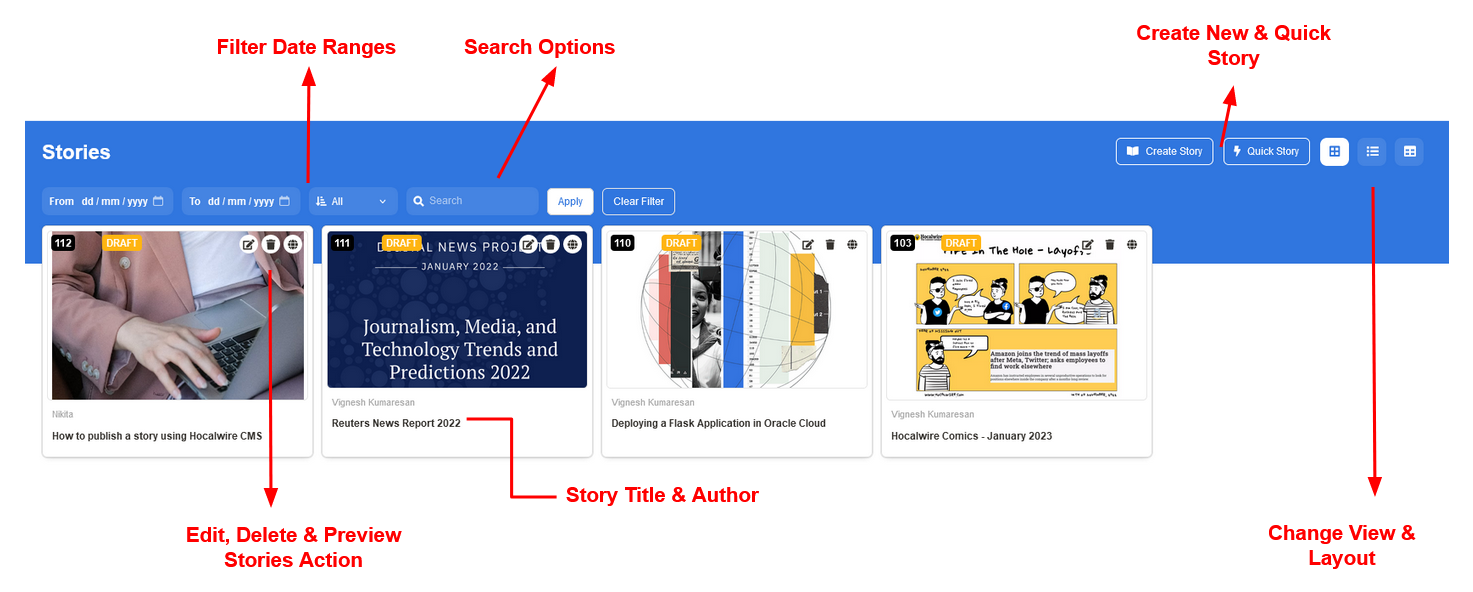
¶ Story Preview Page
When you click on the story thumbnail you will see the details of the unpublished story that you are about to Edit. You can choose the Edit Story button on the right hand side to start editing the story.
You will have the following details displayed as the quick preview of the story:
- Heading
- Short Description
- Main Category
- Tags
- Keywords
- Cover Image
- Detailed Story
- Comments
¶ Create Story
The most used page in the CMS on a regular basis is the Create Story. We have designed this page to be user friendly and help writers maximize their efficiency. This is the place where beautiful and high profile stories are created for the readers.
¶ The Navigation Menu
The Create Story Module has 6 Stages or Milestones that needs to be completed to guarantee that the published story meets all the required details. The six stages are as follows:
- Basic Details
- Media
- SEO
- Story
- Social
- Publish Options

¶ The Status Indicator
The Navigation Menu turns Green once all the required mandatory fields are filled with the data. If any important section is left incomplete or unfinished the specific section will turn Red indication the writer to enter the details and check the section.
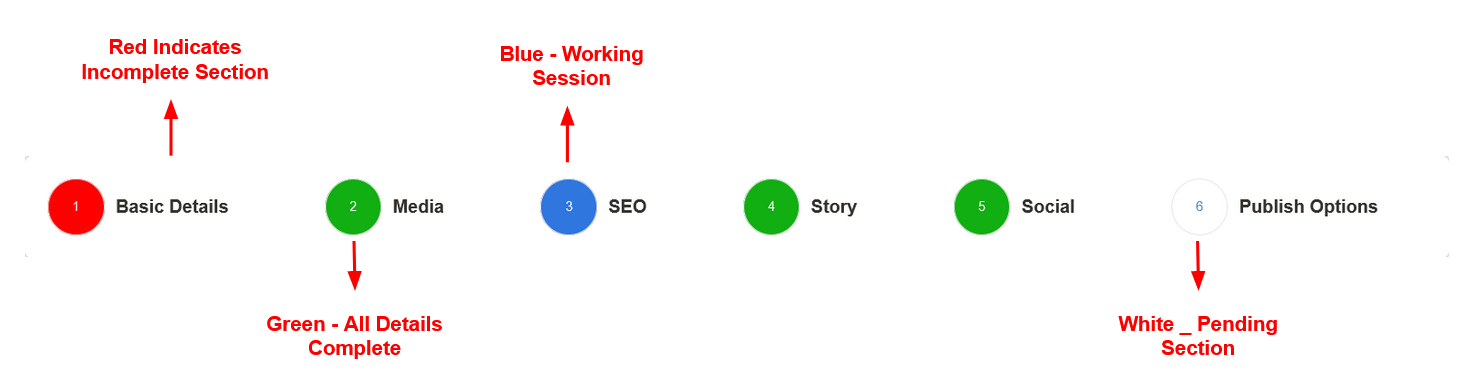
¶ Basic Details Section
This is the first section in the Create Story Module. This section lets the writer fill in the important details such as
- Title - This is the Heading of the Article, that shows up in the Page and Search Results. It is important to give a unique and catchy heading that is less than 120 Characters is a best practice.
- Subtitle - This is a short description that shows below the main heading and also part of the Search Engine results. Its good to give small explanation about your story
- URL - The URL is the address to the story and Hocalwire CMS automatically generates URL with the title followed by the News ID which is a unique identifier
- English Title - In case your story is written in any other language other than English, you can add an English Title to help Web Crawlers and Users identify the story.
- Main & Secondary Category - The website will have multiple categories under which stories are published. Choose the right categories so that stories are published correctly.
Example: Sports → Main Category ; Cricket → Sub Category - Author & Reviewer - The Author is the Writer and Reviewer can be an Editor or Personal who can approve and publish the story. This ensures the stories are properly verified and published in the process.
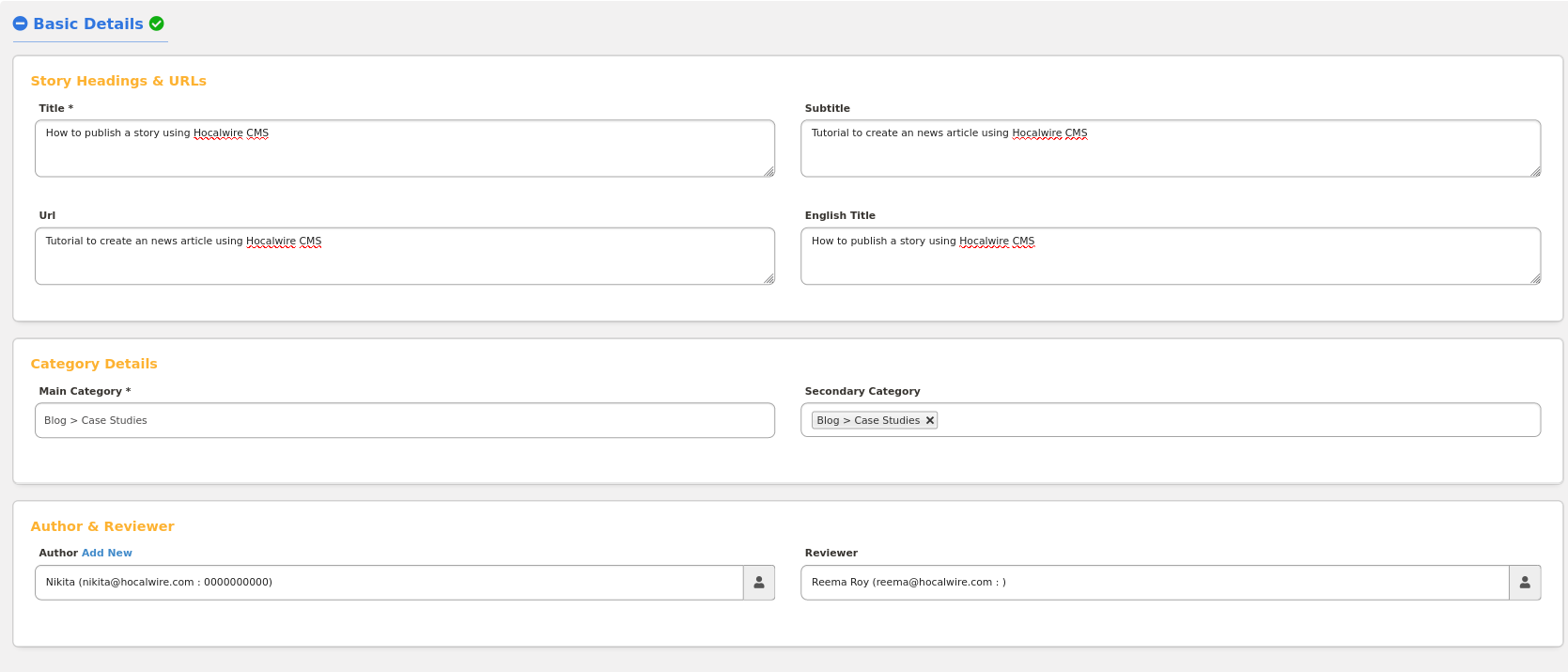
¶ Media & SEO Section:
This is the Second & Third section in the Create Story Module. It allows the writer to upload the Cover Image that can be uploaded or chosen from Library. Also include Primary SEO Keywords & Tags that identify the news for the particular category.
- Add YouTube - You can add an YouTube and use its Thumbnail as a Cover Image by using this Menu
- Select From Library - Choose the existing images that are uploaded into the Library
- Upload Images/Video - This option is used to Upload Images/Video from the Local Computer. Upon clicking it opens up a Dialog box and prompts to pick files using a File Manager. Submit and Upload to add the Image to the Library and use it
- SEO Parameters Tags: Tags are pre-defined and are used to identify or group news/articles. A single News Article can have multiple Tags
- SEO Keywords: Keywords are used to perform Content SEO which gets added to the HTML Code that helps Web Crawlers index the article. Add multiple keywords by separating each word using a comma.
The green check mark near the blue text that reference the section denotes that the section is fully complete.
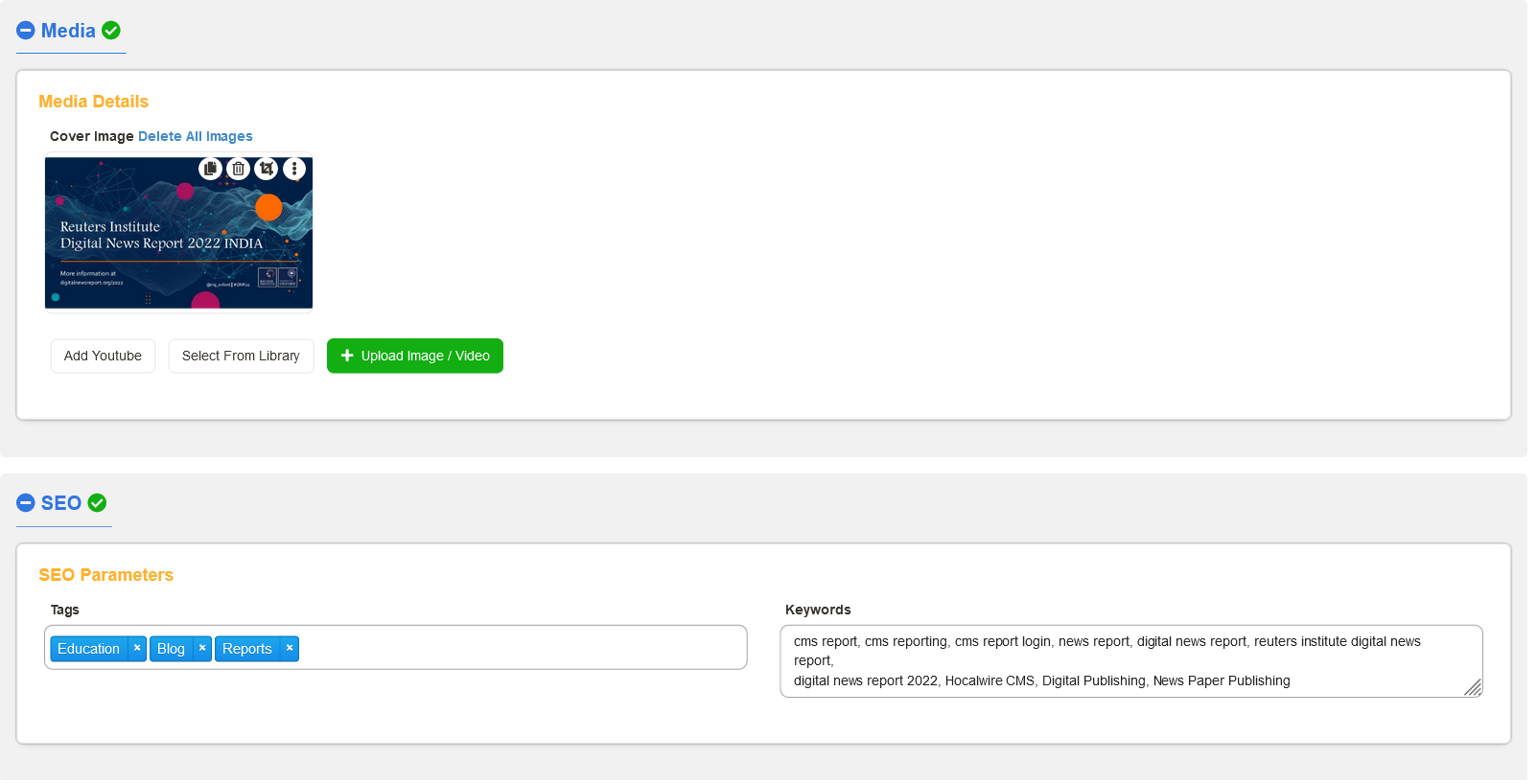
¶ Story Section:
This is the main section where we input text. Hocalwire CMS has a Smart Test Editor that lets you perform various stories. We have a dedicated page to explain the Smart Text Editor
In general you can choose your preferred Language of Input from the drop down menu. The Text Editor allows you to format Texts, Numbers and allows special characters. You can change font color, style and highlight them. Hyperlink and add Media Images from Library to the Article. It also allows you to embed Code Snippets. It also includes advanced smart tools to perform minor editing functions on Images and Documents.
Character Count: The Text Editor has an automatic Character Counter that does not include Spaces
Word Count: This counter helps to achieve your planned word count for the News Article.
Add New Page: You can click on the Add New Page if you want to split your news article across Pages. Hocalwire CMS will automatically create Pagination and serves the pages.
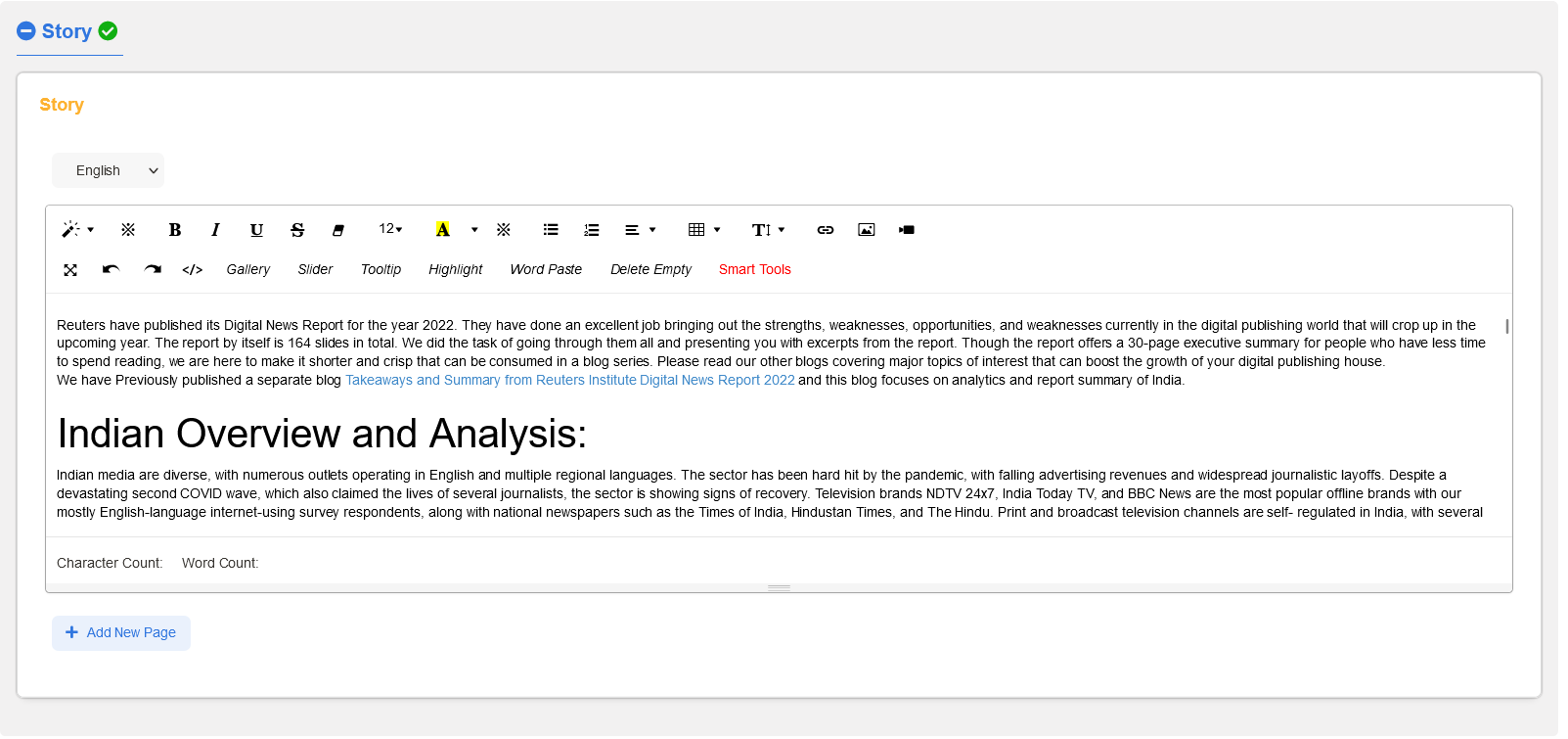
¶ Socials Section:
This section lets us configure our Social Media Platforms and share the stories directly into our profiles. This is a one click action after we have configured the Profiles.
You can configure choose to post between Facebook & Twitter by default. The screen below shows the Socials Page configured with content from the Story. If needed the writer can add more captions on the Add your Caption text box. You can also add additional images apart from the cover image
Social section has few actions as follows:
- Update from Story - If you make modifications to the story or edit you can use this button to refresh the new content
- Copy to Twitter - This makes the copy of content used for Facebook
- Clear all Fields - This removes the contents that are fetched from the story and lets you write new caption and add images
- Social Media Pages - You can configure to post your stories in to Pages, Communities and Groups using this configuration.
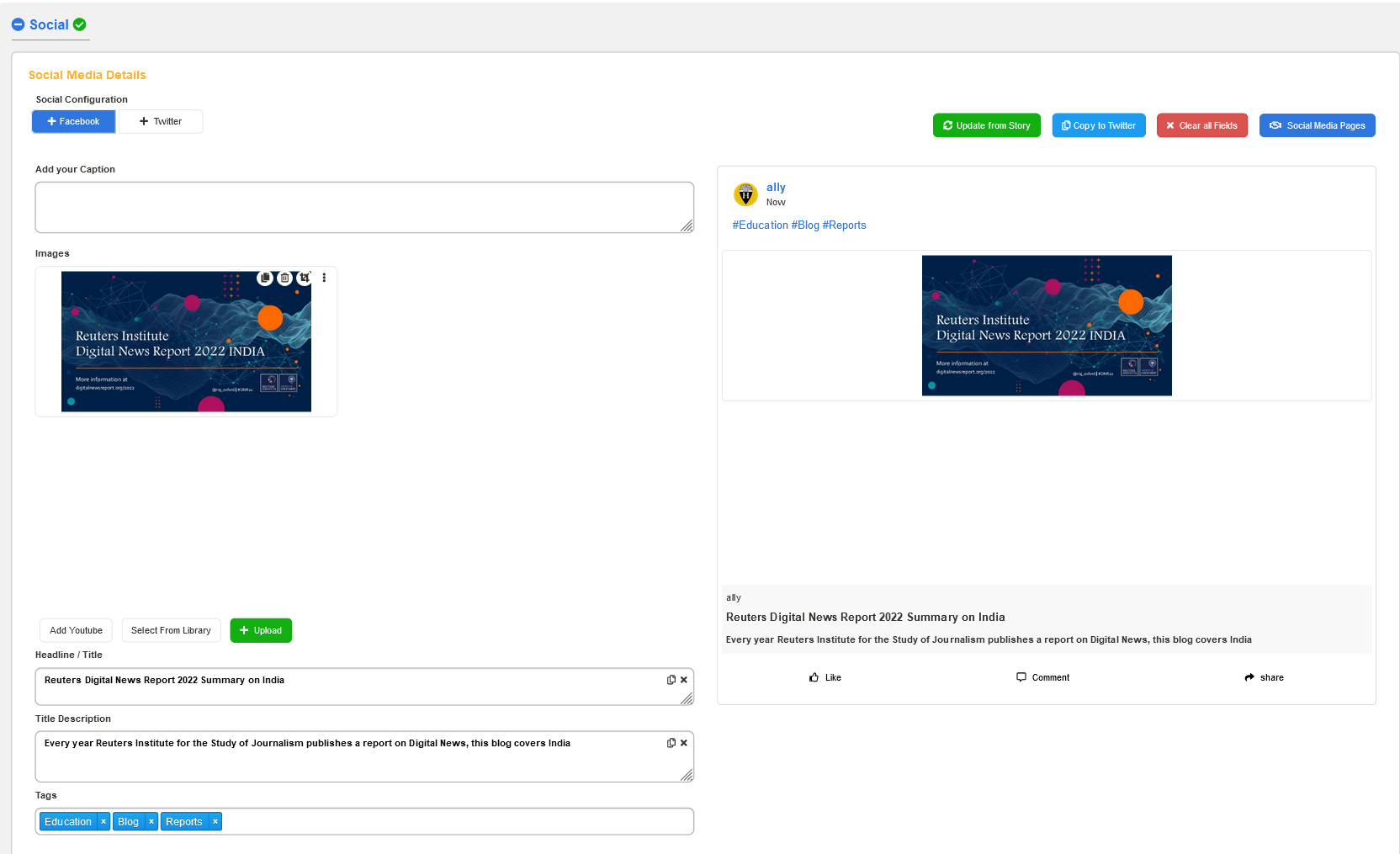
In right hand side of the section we can see the preview of the post on how it will look in the social media platforms with Cover Image, Caption, Heading, URL and Like Comment Share Buttons.
¶ Publish Options:
Hocalwire CMS allows publishing your stories in multiple channels [ RSS Feeds, AMP Stories ] and mediums which are configured in the System Management Console. We have made some pre-configured setups that helps the writers to perform actions on the story page.
In this Section you have the options:
- Social Media Share On/Off - This option is used to turn off Social Media publishing of posts for the specific story
- RSS Feeds On/Off - You can choose if the story has to be published in the RSS Feeds.
- AMP Story - This lets the story to be optimized automatically to be submitted as a AMP story. Turning this off will show the normal page to all the users
- Hide Ads - Enabling this will not show any Ads in the Page. They will be hidden by default. Always check this before publishing.
- Also Read Links - Every story will have multiple links that redirect to other Parent or Child Pages. Disabling the Also Read Links prevents those redirects and the writer can add them manually in the Story Section.
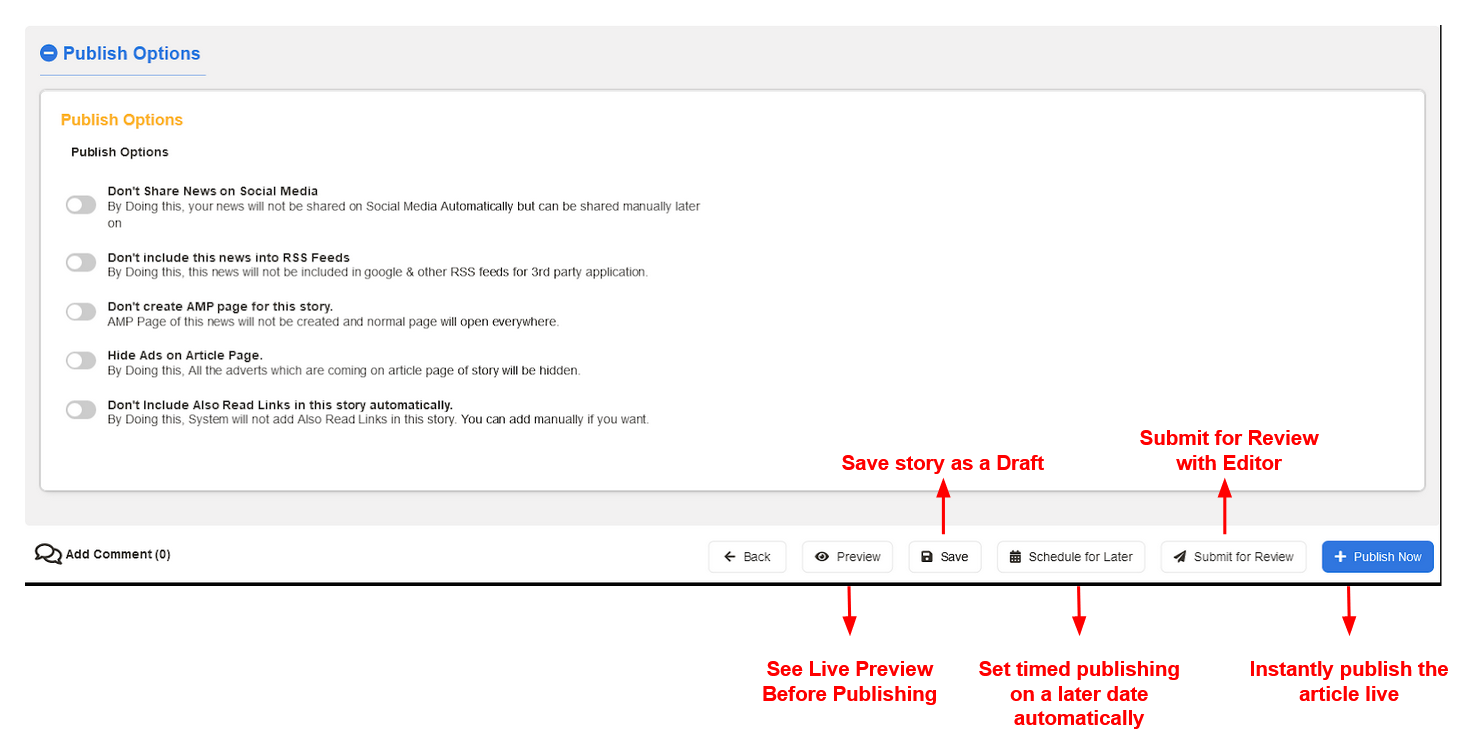
On submission for review the Editor/Reviewer can leave comments regarding the changes needs to be implemented. Those comments appear on the Comment Section and it can also be used for sharing notes and ideas of the published story. Everyone who works on the story can see the Comments.
¶
Important publishing action keys:
- Preview: This opens up the story in a new tab in the full view with a shareable preview URL.
- Save: The story can be saved as a draft and can be opened up later for editing and publishing
- Schedule for Later - This lets you pick up a Date and Time by when the story can be published automatically.
- Submit for Review: This sends a notification to the Editor/Reviewer of the Story to check it and publish it.
- Publish Now: Clicking this button will instantly take the story live on the Webpage